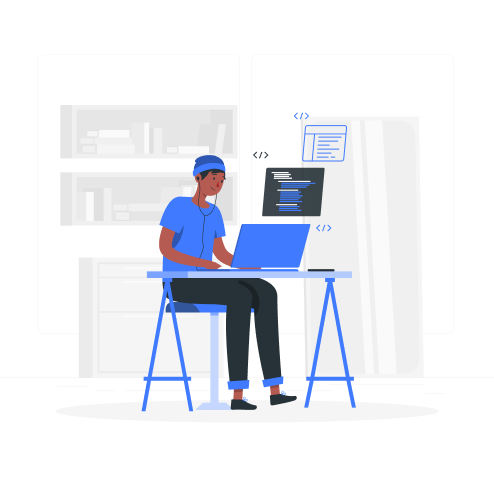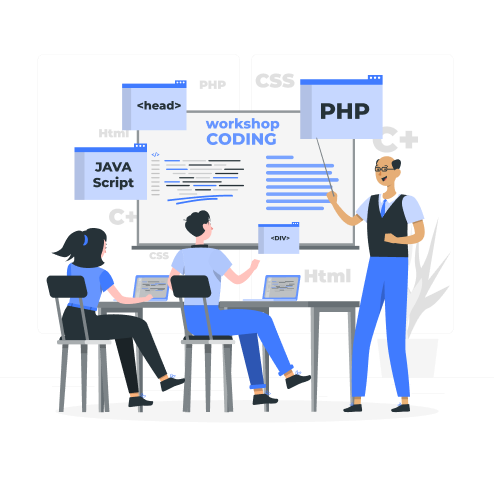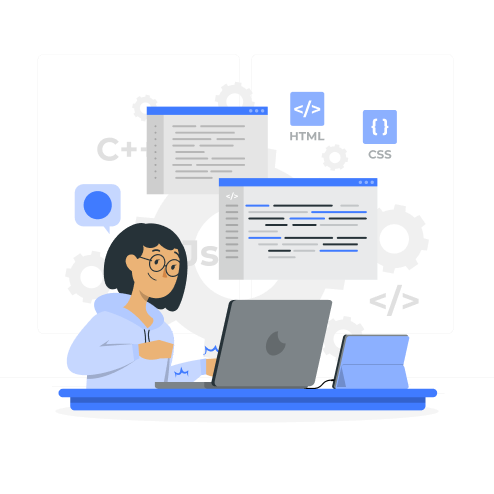Explore Location Data Solutions with Our APIs
Streamline your operations with precise data. Ensure optimal performance and reliability in managing location-based information. Enhance user experience and operational efficiency with StreetVerify API.
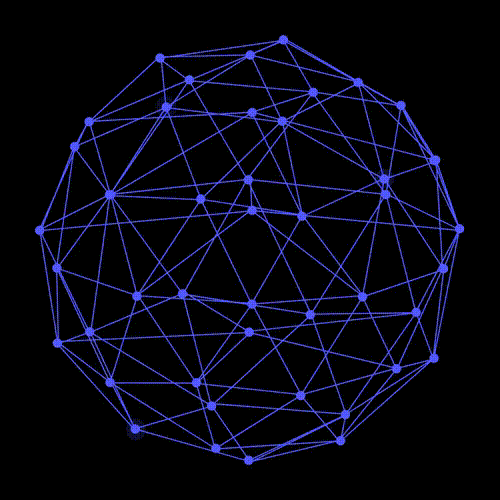

Overview the Website
Welcome to the Streetverify API documentation. Our API empowers businesses and software developers with robust tools for efficient management of location-based information. Streetverify specializes in geocoding, reverse geocoding, international and US address verification, and address autocomplete, ensuring precise and efficient location data services tailored to your needs.
Overview of the API
Welcome to the Streetverify API documentation. Our API empowers businesses and software developers with robust tools for efficient management of location-based information. Streetverify specializes in geocoding, reverse geocoding, international and US address verification, and address autocomplete, ensuring precise and efficient location data services tailored to your needs.
Key Features
Geocoding Services
- Convert addresses into geographic coordinates.
- Support for both international and US addresses.
- High accuracy and performance.
Reverse
Geocoding
Reverse
Geocoding
- Convert geographic coordinates into human-readable addresses.
- Detailed and precise results.
- Comprehensive coverage across the globe.
Address
Verification
Address Verification
- Validate and standardize addresses.
- Support for both international and US addresses.
- Ensures accuracy for mailing and logistics.
Address
Autocomplete
Address
Autocomplete
- Predictive address typing to enhance user experience.
- Real-time suggestions.
- Reduces errors and speeds up form completion.
API Versioning Updates
StreetVerify ensures stability and continuous improvement through structured versioning and regular updates for the StreetVerify API.
API Versioning
To ensure a smooth experience and backward compatibility, the Streetverify API follows a structured versioning system. Each version of the API is indicated in the URL. Using version numbers helps maintain stability and ensures that your integration remains functional even as new features and improvements are introduced.
API Updates
Streetverify is committed to continuous improvement and regularly releases updates to enhance functionality, performance, and security. Major updates will be communicated well in advance, and detailed release notes will be provided. Minor updates and bug fixes are rolled out seamlessly to ensure uninterrupted service.
API Changelog
Our changelog, accessible at Streetverify Changelog, provides detailed information on new features, updates, and fixes. We encourage you to review the changelog regularly to stay informed about the latest improvements.
How to Obtain API Keys
How to Obtain API Keys
To use the Streetverify API, you need an API key. Follow these steps to obtain your API key:
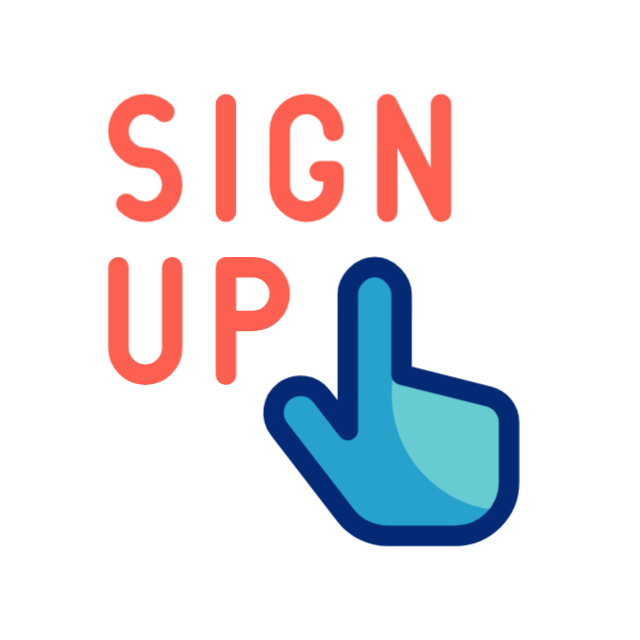
1. Sign Up
- Visit Streetverify.com and click on the “Sign Up” button.
- Fill in the required details and submit the registration form.
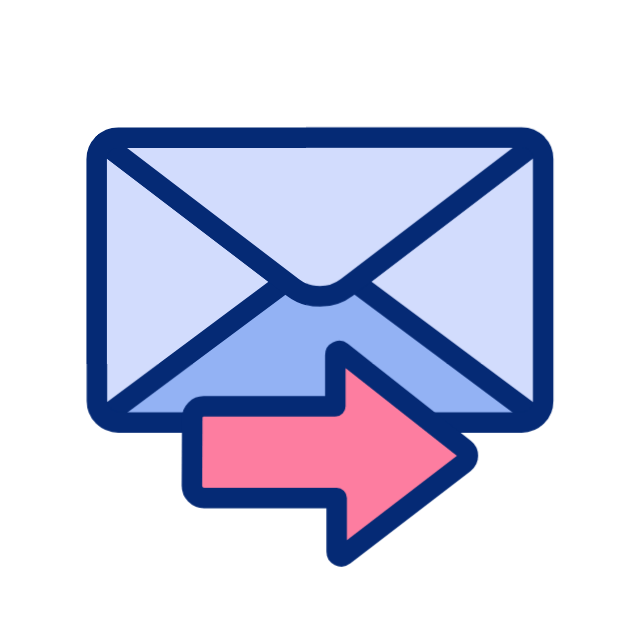
2. Verify Email
-
Check your email for a verification message from Streetverify.
- Click the verification link to activate your account.
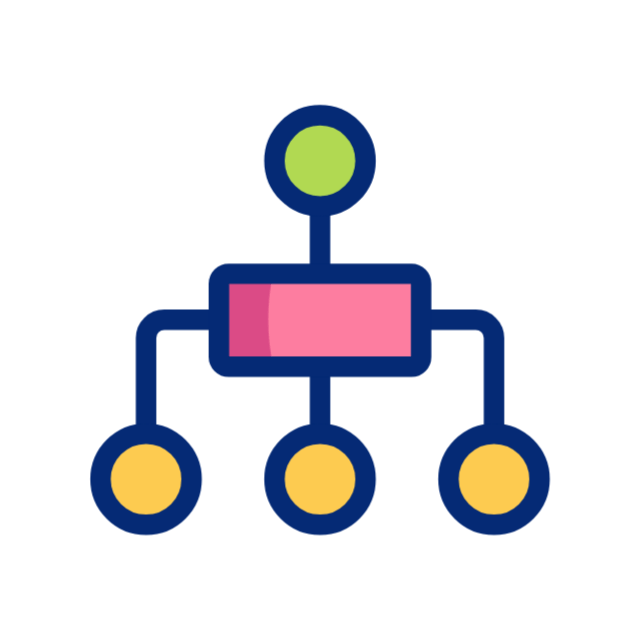
3. Access Your API Key
- Log in to your account on Streetverify.com.
- Navigate to the “API Keys” section in your dashboard.
-
Click on “Generate New API Key” to create a new key.
-
Copy the generated API key and store it securely.
List of Available Endpoints
- Endpoint: /v1/geocode
- Method: GET
- Description: Convert an address into geographic coordinates.
- Endpoint: /v1/reverse-geocode
- Method: GET
- Description: Convert geographic coordinates into a human-readable address.
- Endpoint: /v1/verify-address
- Method: GET
- Description: Validate and standardize an address,
- Endpoint: /v1/autocomplete
- Method: GET
- Description: Provide address suggestions based on partial input,
- Request
- Optional
- Required
- Description
HTTP
GET /v1/geocodeaddress=1600+Amphitheatre+Parkway,
+Mountain+View,+CA HTTP/1.1
Host: api.streetverify.com
Authorization: Bearer YOUR_API_KEY
Response Format:
JSON
Response Example:
JSON
{
“latitude”: 37.4224764,
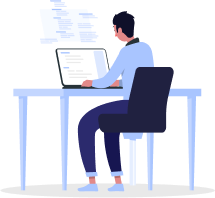
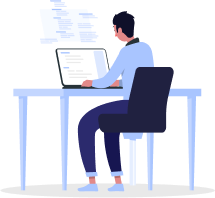
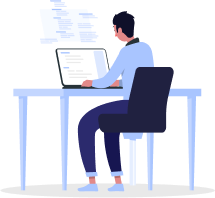
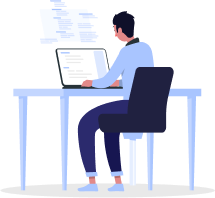
Error Handling
Common Error Codes and Their Meanings
- 400 Bad Request: The request was invalid or cannot be otherwise served.
- 401 Unauthorized: Authentication failed or API key is missing.
- 403 Forbidden: The request is understood, but it has been refused oraccess is not allowed.
- 404 Not Found: The requested resource could not be found.
- 429 Too Many Requests: Rate limit exceeded.
- 500 Internal Server Error: An error occurred on the server.
- 503 Service Unavailable: The server is not ready to handle the request.
Guidance on
Troubleshooting
Guidance on Troubleshooting
1.

Check Endpoint URL
3.

Handle Rate Limits
5.
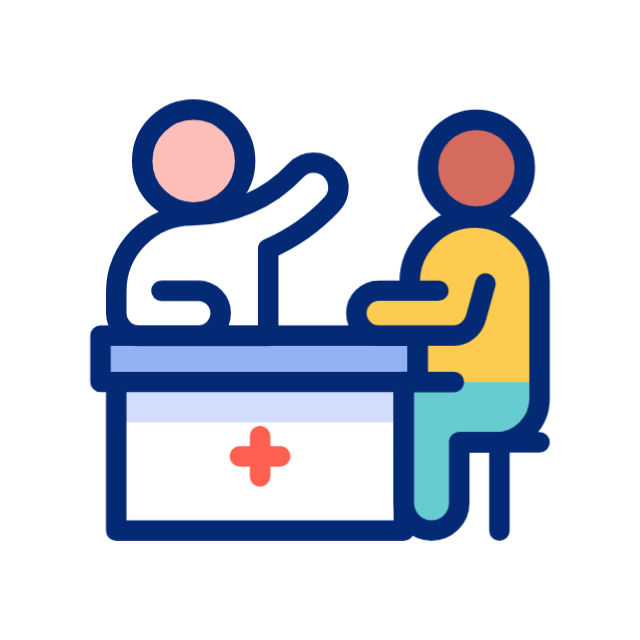
Network Issues
7.
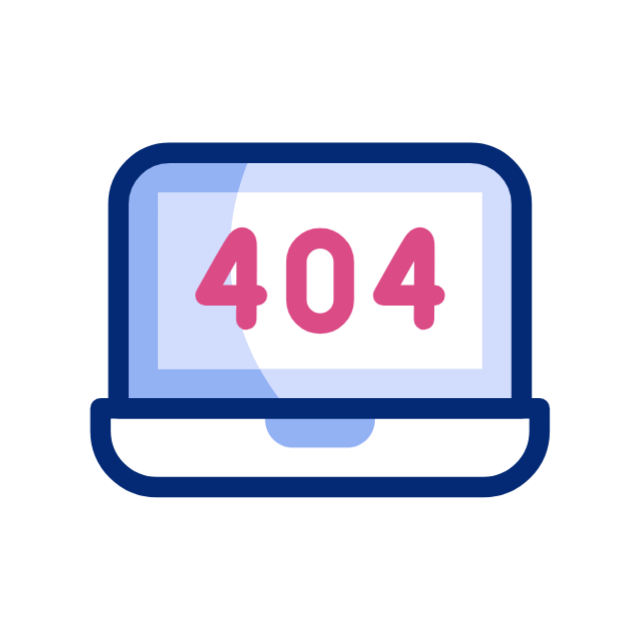
Debug Logs
9.
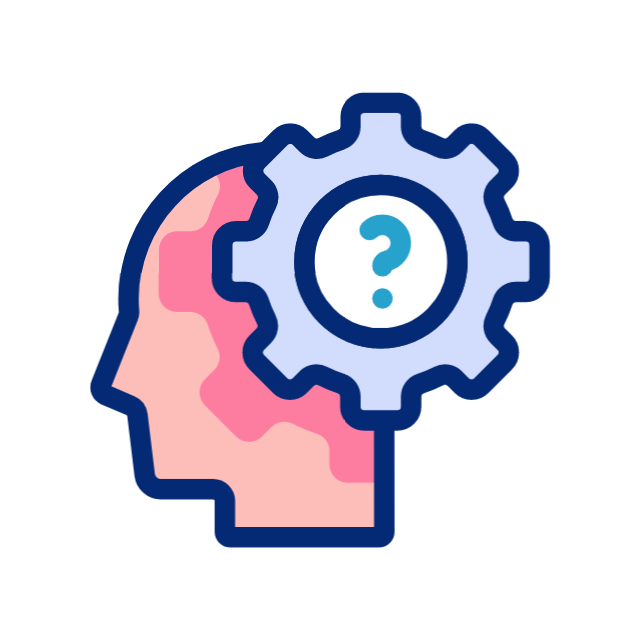
Contact Support
Ensure API Key is Correct
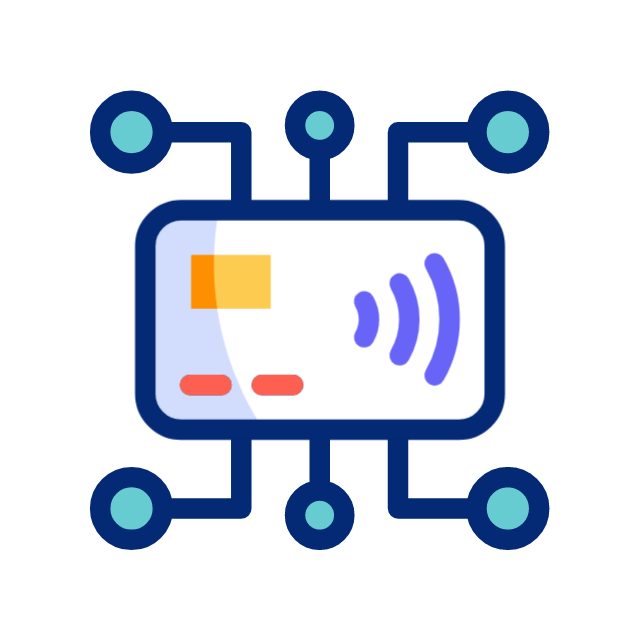
2.
Review Request Parameters:
Make sure all required parameters are included and correctly formatted.
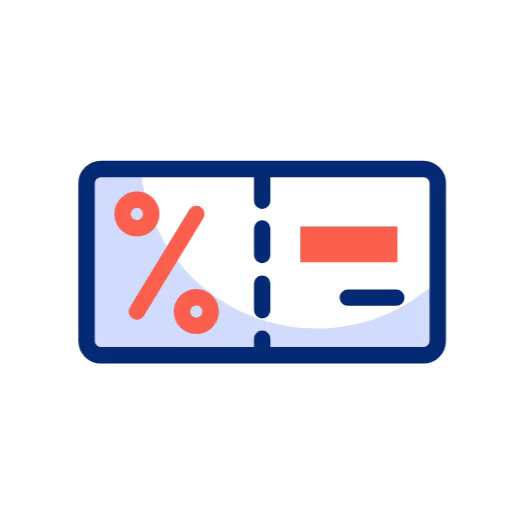
4.
Consult Changelog
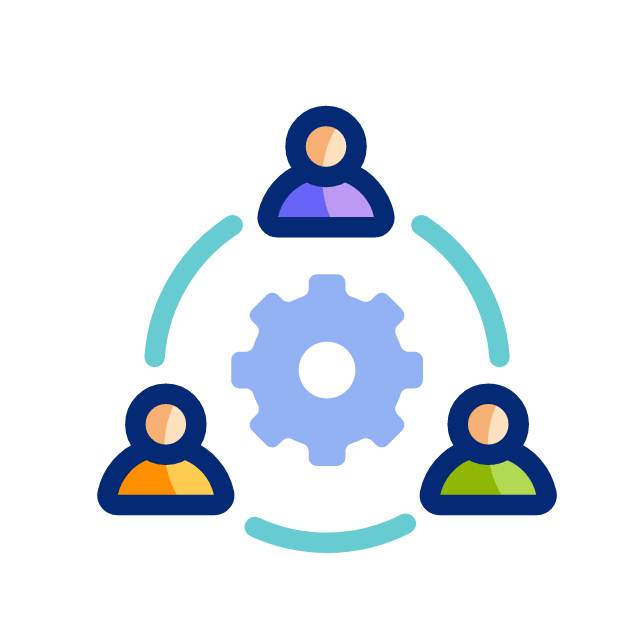
6.
Read Error Messages
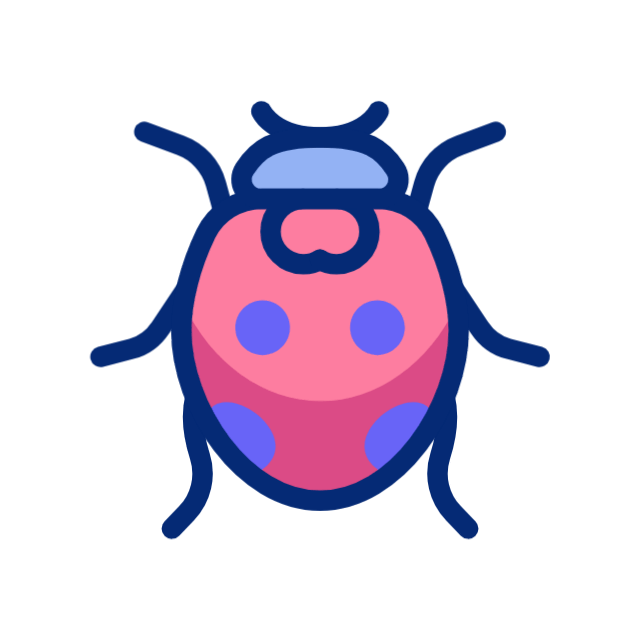
8.
Update SDKs/Libraries
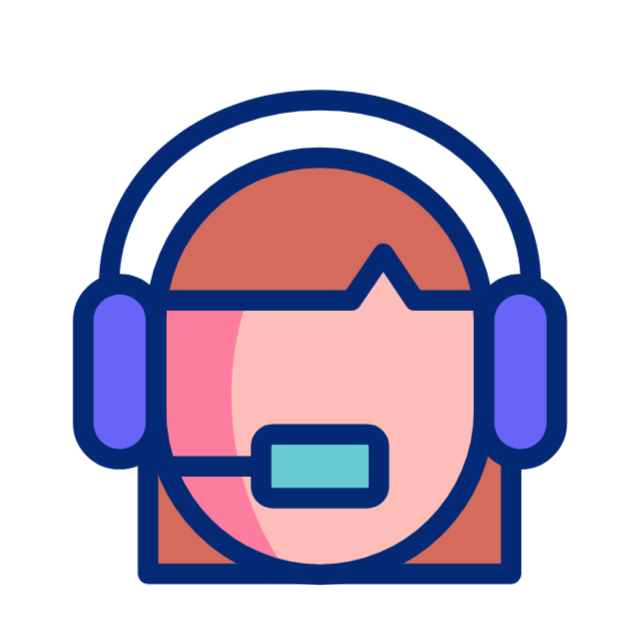
10.
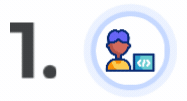
Ensure API Key is Correct
Double-check that your API key is included in the request headers and is correctly formatted.
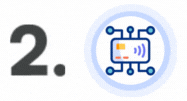
Check Endpoint URL
Verify that the endpoint URL is correct and matches the version of the API you are using..
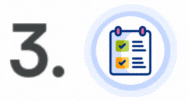
Review Request Parameters:
Make sure all required parameters are included and correctly formatted.
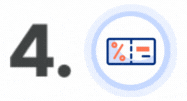
Handle Rate Limits
Implement a retry mechanism with exponential backoff to handle rate limiting gracefully.
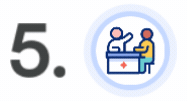
Consult Changelog
Review the changelog for any updates or change that might affect your implementation.
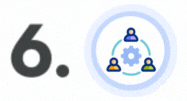
Network Issues
When it comes to providing an AI process, it involves implementing and managing artificial intelligence systems to perform specific task or solve particular problems.
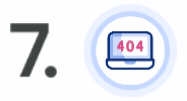
Read Error Messages
Pay close attention to error messages returned by the API; they often contain valuable information on what went wrong.
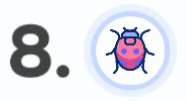
Debug Logs
Enable debug logs in your application to capture the details of the requests and response for troubleshooting purposes.
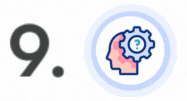
Update SDKs/Libraries
If you are using any SDKs or libraries to interact with the API, make sure they are up-to-date to avoid compatibility issues.
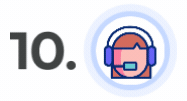
Contact Support
If the issue persists, contact Streetverify support with detailed information, including request and response logs, error messages, and steps to reproduce the issue.
Rate Limiting and Throttling Explanation of Rate Limits
Streetverify API has a rate limit of 100 requests per second to ensure fair usage and prevent abuse.
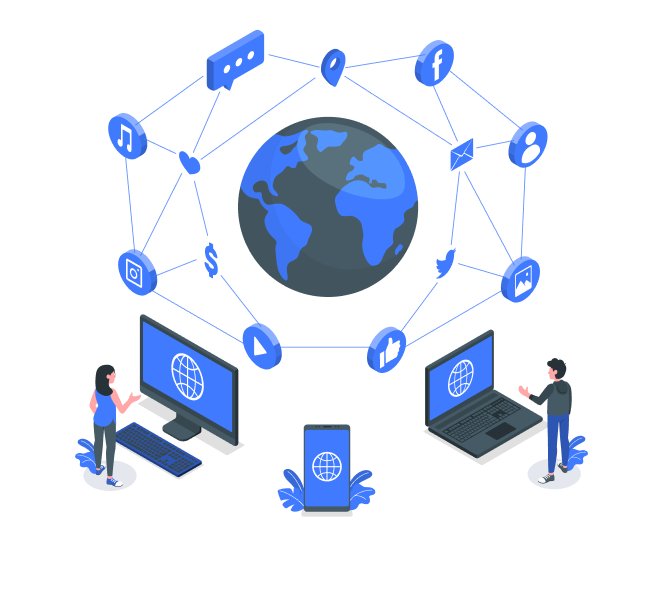
How to Handle Rate Limiting in Applications
To handle rate limiting, implement a retry mechanism with exponential backoff. This means if you receive a 429 Too Many Requests response, wait for a specified amount of time before retrying the request. Increase the wait time exponentially with each subsequent retry.
Example:
- First retry: Wait for 1 second.
- Second retry: Wait for 2 seconds.
- Third retry: Wait for 4 seconds
Examples and Use Cases
Streetverify API has a rate limit of 100 requests per second to ensure fair usage and prevent abuse.
- Geocoding
- Python: Geocoding
- JavaScript: Reverse Geocoding
- Java: Address Verification
- Ruby: Address Autocomplete
- Request
- Response
from geopy.geocoders import GoogleV3
# Replace ‘your_api_key’ with your actual Google API key
geolocator = GoogleV3(api_key=’your_api_key’)
address = “1600 Amphitheatre Parkway, Mountain View, CA”
location = geolocator.geocode(address)